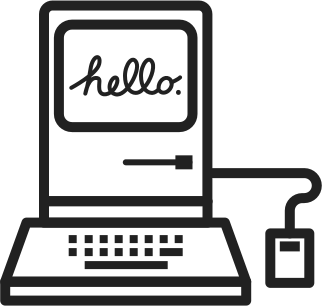Many users know basic text editing shortcuts such as Ctrl+C, Ctrl+V, and Ctrl+X. There are also several shortcuts that, while not used as often, have the same power as those mentioned above and can greatly accelerate text manipulation. This encompasses tasks such as navigating text, making selections of text in particular manners, and executing actions like deleting lines or words.
You may be surprised, however, to know that sometimes, even the most basic shortcuts like cut, copy and paste are rarely used. I’ve seen so many right-click and copy from a context window, rather than doing it with a shortcut.
I believe the reason for this is not that some people don’t know these shortcuts, but they’d rather utilize their mouse, because it seems more convenient and faster, which is not the case. Anything that has to do with text editing is faster with a keyboard, assuming of course we are talking about a desktop operating system and not a mobile operating system with touch input.
These three shortcuts are the bare minimum of what can be done with a keyboard when editing text, much more important than these, is the movement of the cursor, as any time you move your hand away from your keyboard to your mouse in order to put your cursor somewhere else, you get slower. Especially if the movement of the cursor happens within the same line of text, or +- few lines above and beyond, since you can do this with very simple keyboard shortcuts much faster and efficiently.
Besides moving the cursor around, there is also selecting text. So many times, I have seen examples of selecting a word done by a mouse, and worst of all was, selecting the next or previous word… This, for someone who’s primary task is to write, edit and manipulate text on a daily basis is detrimental because it will compound over time in a negative way. You do this 5 times a day, it’s not a problem, but you do this 100, or 1000 times a day, you will slow yourself down, by a lot.
Editing Text Faster Than Ever
The formula is very simple; Minimize mouse usage by utilizing keyboard shortcuts.
Of course, touch typing is going to get you even faster when it comes to amount of input you can generate, but that’s a topic for another blog post.
Now that you know what you need to do, you can start using the following shortcuts, almost on any desktop operating system and text editing software.
Working With Words
We are accustomed to using a single character at a time while using the arrow, backspace, and delete keys. To have them affect full words or paragraphs simultaneously, we simply use the Ctrl (or option for mac users) key.
Ctrl + Left Arrow – Move cursor to beginning of previous word.
Ctrl + Right Arrow – Move cursor to beginning of next word
Ctrl + Backspace – Delete previous word.
Ctrl + Delete – Delete next word.
Ctrl + Up Arrow – Move cursor to beginning of paragraph.
Ctrl + Down Arrow – Move cursor to end of paragraph.
Selecting Text
All of the above shortcuts can be combined with the Shift key to select text and just as before, simply use option key (instead of ctrl) if you’re on mac.
Shift + Left or Right Arrow Keys – Select one character at a time.
Shift + Up or Down Arrow Keys – Select one line at a time.
Shift + Ctrl + Left or Right Arrow Keys – Select words – keep pressing the arrow keys to select additional words.
Shift + Ctrl + Up or Down Arrow Keys – Select paragraphs at once.
Ctrl + A – Select all text.
Editing
You can really speed up text-editing by using the Ctrl (option for mac users) keyboard shortcuts to copy and paste text.
Ctrl+C – Copy selected text.
Ctrl+X – Cut selected text.
Ctrl+V – Paste text at cursor.
Ctrl+Z – Undo.
Ctrl+Y – Redo.
Formatting
Shortcuts for formatting only function if the program or website you’re using allows text formatting. The shortcut will apply the formatting to your selected text if you have it selected. The shortcut will toggle the related formatting option if you don’t have text selected.
Ctrl+B – Bold.
Ctrl+I – Italic.
Ctrl+U – Underline.
Extras
Functions
The majority of text-editing programs share these function keys. When you utilize them in your web browser, the dialog boxes that are connected to your browser will open.
Ctrl+F: Find. In most applications, this opens the find dialog to search for text
Ctrl+O – Open.
Ctrl+S – Save.
Ctrl+N – New document.
Ctrl+P – Print.
Bonus Tip
If you are using Microsoft Word, use, after selecting a word or multiple words, hit Shift+F3 to switch between lowercase, uppercase, and capitalize each word!
Now that you know these basic universal text editing shortcuts, you can start using them straight away! You may not see the improvements immediately, but once you give yourself some time to get accustomed, you will notice that you move your hand way less toward your mouse!